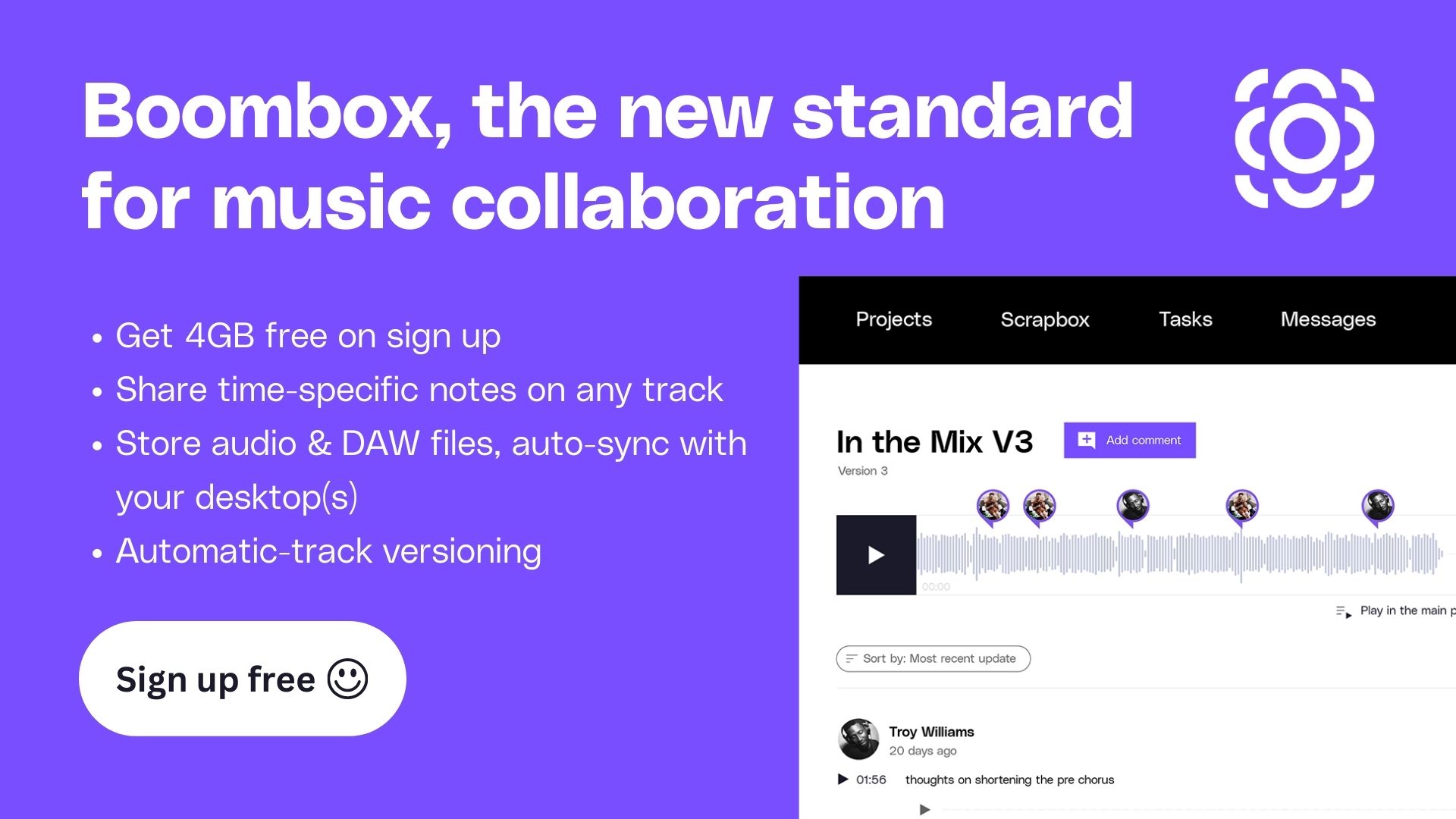In the past couple of months, Logic and Ableton have released new versions of their software. That means this is the perfect time to compare all the new features of these two digital audio workstations (DAWs).
Before we go any further, let’s clarify that one isn’t better than the other. It really comes down to what best fits your workflow and what you’re looking to use this software for.
So whether you’re looking to switch from Ableton to Logic (or vice versa) or you’re new to music production and are looking for your first DAW, it’s worth taking a deeper dive into these two options.
To break down Ableton 12 vs Logic Pro X, we’ve got our content director and producer extraordinaire Fabio from Noize to give us his take on all the new features.
Themes and Appearance
Ableton
Let’s start with Ableton’s new user interface. The new design looks cleaner, a bit less busy, and the colors are brighter. Overall, it feels more refined—not massively different, but more pleasing to the eye for sure.
Here are a few of our favorite tips for making the UI even better.
Head over to Settings, then click Themes and Colors, then hit that High Contrast button. As you might expect, this increases the contrast and makes everything pop a bit more so you can find what you’re looking for quicker. Think less 2D and more 3D.
Staying under Themes and Colors, we also like setting Appearance to Follow System. This tells Ableton to adjust based on other lights around your screen. So during the day, the screen will stay brighter, making it easier to see when there’s competing light. At night, it’ll go into dark mode so you don’t have a glaring white light burning your eyes out.
We also like the Twenty-Four Carat dark theme for the orange glow it gives the white elements.
Logic
Logic gives you substantially less control over the UI appearance. If you navigate to Logic > Settings > View > Tracks, you can toggle between Bright, Dark, and Custom background settings.
Unfortunately, the Bright setting is pretty rough. Do not recommend. And while the Custom setting does include a slide that gradually increases the brightness, it only affects the background, not the entire UI.
As far as we know, these three settings are all Logic provides out of the box. The only real way to make other changes is to download a third-party skin.
Ableton takes this round.
Mixer and Editor
Ableton
Everyone is very excited about the new view functions in Ableton 12. Now you can have your plugins, effects, audio clip, midi, and mixer showing at the same time.
Personally, we’re not sure why anyone would want to do that, because it looks quite messy. Most people work from laptops these days, so unless you’ve using a massive screen, opening all those windows at the same time will be more of a hindrance than a help.
But hey, you can do it if you want.
You can open the audio/midi simultaneously by holding Option and then clicking. Our approach is to have one open and then hit Shift + Tab to switch between the two.
Bad news: We couldn’t find a shortcut to open the mixer window. (If you know one, let us know. Seriously.) It seems like the only way to open this right now is by clicking on it.
While we like that Ableton has added some options to look at the mixer in the arrangement view, we still have notes. It feels messy, and the text spacing isn’t quite right.
Our main issue is that when you add another return track, it keeps adding dials. So the more return tracks you add, the more dials Ableton adds. All those dials start to take up a lot of space.
We’d also love for the mixer to show the values as we’re increasing or decreasing a parameter using the dials. Yes, the values are technically shown in the bottom left-hand corner, but it’s not ideal to have to glance away from what we’re doing to find them mid-flow.
Logic
As far as we’re aware, nothing has changed in the new Logic update regarding the features we just covered in Ableton. Hitting X still takes you to the mixer, which shows the audio effects, instruments, and mixer in one go.
Personally we’ve always preferred the Logic view. It just looks cleaner and more precise. Maybe it has to do with the design of the fader, which looks more like a real mixing desk console. It just adds to the experience.
Pressing P brings up the piano roll and midi, while hitting E brings up the audio editor. These concise, per-function shortcuts make life a lot easier. And we’d love to see Ableton adopt something similar.
Pressing two buttons (Shift+Tab) isn’t the end of the world, but it’s not as easy as, you know, one button.
When it comes to the piano roll, mixer, and clip view, Logic has the advantage.
Browsing Samples
The Find Similar Sounds feature in Ableton 12 is a gamechanger. It’s surprising that they beat Apple to the punch here.
When you load up your samples, you can right click on them and hit Show Similar Files. Or you can click on the icon next to the file, and the same thing will happen. Either way, Ableton will automatically try to find sounds similar to the one you selected. The results are pretty great.
You can also use this feature within the drum rack in Ableton. You can even lock the samples that you like and flip through options for samples that are unlocked to find replacements.
To find samples in Logic, you can hit the browser button in the right-hand corner. You can scroll through samples like you would in Ableton, but Logic doesn’t keep the waveform in view. Logic also doesn’t have the Show Similar Files functionality.
Another thing we love about Ableton is when you play loops in a session, they’ll automatically warp to fit the tempo of your project. Logic doesn’t do this—or really struggles to do so—which makes the process of adding loops longer and more annoying.
To be fair, Logic does have some cool features in this browser window that we already covered in our Logic Tips You Didn’t Know Existed tutorial.
For this round, we’ve got to go with Ableton for its Find Similar Sounds function.
Midi Features
Ableton
To create melodies, chords, baselines, and leads, most producers rely on midi and their innate musicality. Very few have the luxury of classical training.
But being limited by music training isn’t much fun, and Ableton has developed some midi features that help any producer create beautiful music.
In the midi window you’ve got two new features: the transformative tool and the generative tools.
Let’s start with the transformative tool. Using this feature, you manipulate chords using Arpeggiation, Ornament, Quantize, Strum, and more. There’s a lot to go into here, so let’s just focus on one example.
Strum (known as Flam in Logic) plays the chords like they’re being played from a guitar—as if you were “strumming” them. As you adjust the High, the midi notes become more delayed. You can also increase or decrease the tension based on how you want the notes to sound.
Now for the generative tool. When it comes to drums, the generative tool Rhythm helps you come up with new ideas very quickly. The default high hat sounds alright, but it’s nothing special.
So within that window, you can increase the Steps, the Density, the Step Duration, and different patterns to quickly create new variations. Decreasing the split percentage adds variety to the note length.
Logic
In comparison, the Logic piano roll is pretty basic. There’s nothing new here from the previous version. You’re able to scale Quantize, which lets you ensure your notes stay within the key of your choosing.
For example, in C minor, you can adjust basic functions like Quantize, Velocity, and Swing.
When it comes to midi features, Ableton is absolutely a step ahead.
Synths and FX
Ableton
Ableton 12 has a new synthesizer called Meld, which is a twin oscillator synthesizer designed to create detailed, rich harmonic textures and soundscapes. It’s got a very exciting sound with lots of modulation and movement that lends itself to today’s contemporary sound.
Ableton has also added a really cool distortion effect called RAW. This effect includes three different distortion stages with multi-bank configurations, a built-in compressor, and feedback routing.
Logic
Logic’s new version has added Sample Alchemy, which uses granular, additive, and spectral synthesis to modulate and play back sounds.
Logic also has a new feature called Beat Breaker, which is nearly identical to the famous Shaperbox plugin by Cable Guys. This new feature lets you create gated, chopped up, and patterned effects from your sounds and loops.
This round is just about even between the two.
Additional Features
Ableton
Ableton has added a waveform zoom, which you can turn on and off to increase or decrease the size of the waveform without affecting the clip gain. Logic has had this for awhile, but it’s nice to see it added to Ableton.
Logic
Logic has also released their new mastering AI and pitch correction software. We’ve done tutorials on the mastering and pitch correction software, so check those out if you want to learn more.
Verdict
If you want more detail about Logic vs Ableton, check out this video for a more general overview. We tried to stick to the new features in this post.
After seeing these new changes on both DAWs, we’re willing to say Ableton is a somewhat better production tool. It’s just a little bit more intuitive.
Although, we’ve always found Logic better for recording and vocals. With its new pitch correction and AI, it seems like Logic is leaning into the engineering world a bit more.
In the end, it comes down to what you think has the best tools for you. We recommend trying each one for thirty days, see which works better for how you work, and then go with that option.
***
That’s a wrap. What do you think? Head over to YouTube and let us know in the comments.
Don’t forget to sign up for Boombox for free and get four gigs of storage at no cost. (Seriously, it’s totally free.)