In the realm of digital music production software, there are those who favor Ableton, and those who favor Logic. Well, this video is certainly for the latter, but it might even convert some of the former! As Logic users, we already know and love the reverb plugin, compressor plugin, and tape delay. But what if we told you there was a bit more to them? In fact, we’ve uncovered some hidden features that you probably didn’t even know existed. Whether it’s for beginning sound designers or seasoned professional musicians, Logic pro x stock plugins offer something for everyone.
This week, we have Fabio from Noize to educate us, for beneath Logic’s sleek interface and polished features lies a virtual treasure trove of clandestine stock plugins – the unsung heroes that empower the most ingenious of beatmakers. So, hold onto your headphones and join us as we embark on a little journey to unlock the veiled potential of Logic’s secret stock plugins, and ultimately, unleash the creative titan within you.
And as always, don’t forget about our free monthly $500 giveaway! All you have to do is comment on the video with what your favorite Logic pro x stock plugin is and why. You’ll be automatically entered for a chance to win some sweet new studio gear!
Let’s begin.
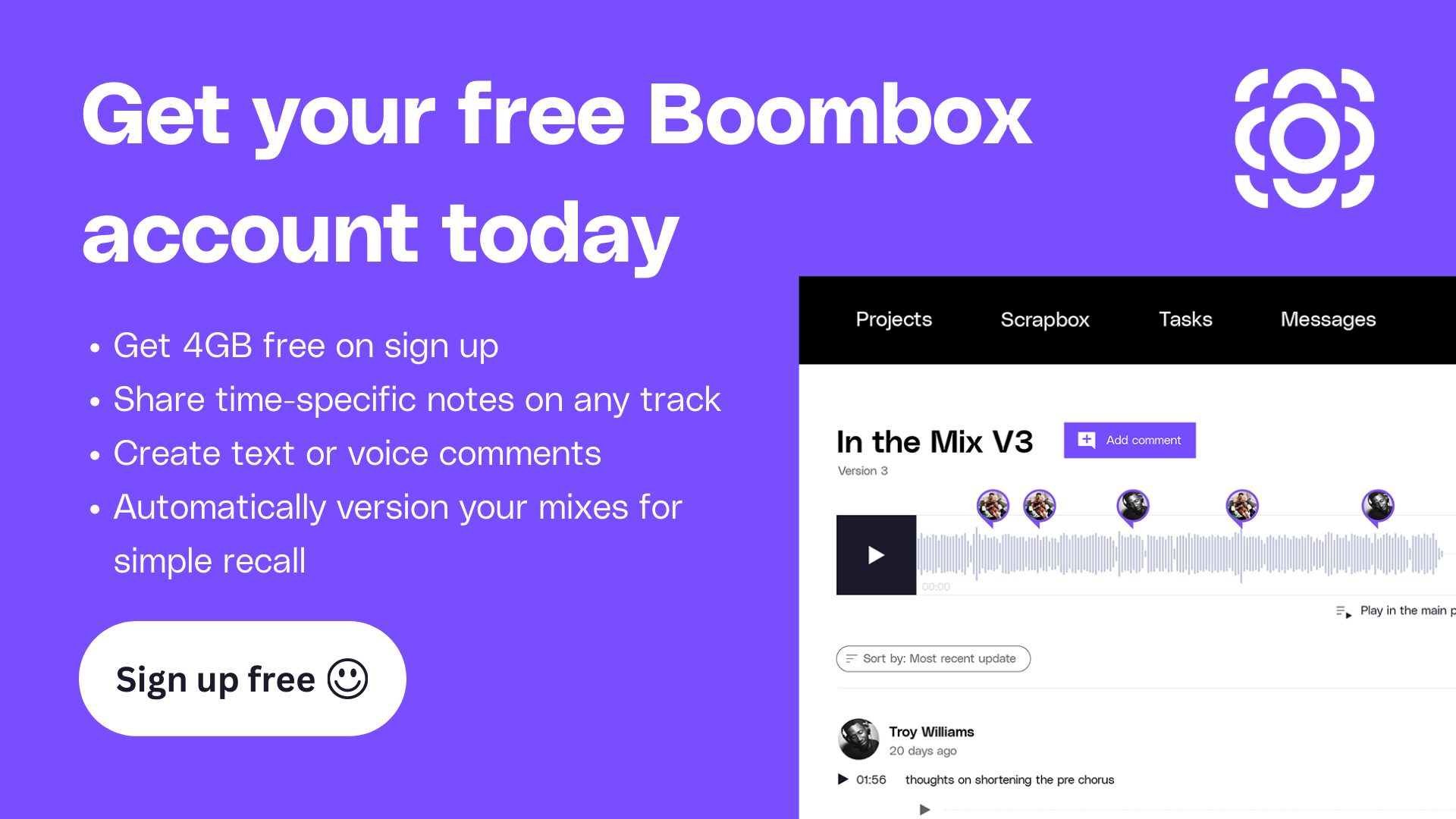
Sign up for boombox, get 4GB of audio file storage free
Related Articles:
- How to Build a Home Recording Studio for Any Budget
- Mixing Vocals: Pro Tips
- Mixing Drums: How to make ’em fat
- Free Tools for Music Production
Tape Delay
The first feature we’ll discuss is tape delay, which we all know and love. But what if we told you we could emulate a tape sound without the delay? We’ll bring the Dry all the way down, the Wet all the way up, and we’ll go over to Tempo Sync and turn that all the way off (zero milliseconds). We’ll also bring the Feedback all the way down.
What’s going on here? Well, the signal is going through the delay, but without any of the delay echo. This’ll give us a bit of that dirtier, warmer tone from the tape that it’s emulating.
There are also a few other features that you’ll want to play around with, like the Clip Threshold and the Tape Head Mode. When you bring the Clip Threshold down, it clips those transients a bit more, which in turn increases the amount of saturation. The diffuse softens the front of the transients which almost gives the impression that they’re being played in reverse.
You should also noodle around with the LFO Intensity and LFO Rate. These will pitch modulate as well, helping you achieve that cool, analog feel.
Pedal Board
This is another stock plugin that we feel doesn’t get enough love. For instance, the Mixer pedal. A lot of you might not even know it exists. Maybe because it’s all the way at the bottom of the pedal list? (shrug). You can use this pedal to easily blend between Dry and Wet.
So on the hats in our demo track, we have the Spin Box pedal. It’s set up as-is, and then we’ve turned on Bright. If the effect is too much, we can use the Mixer pedal to play with Dry and Wet (Wet is at the bottom, Dry at the top).
Another effect we really love in the pedal board is the Robo Flanger, which is like a metallic-sounding 80’s flanger, which when you play with the manual dial, you begin to hear a really cool timing/delay shift. This is perfect for things like breakdowns, or to make your drums sound a little looser and more interesting.
Vintage Console EQ
Our next hidden feature is the Vintage Console EQ. Go ahead and follow EQ -> Vintage EQ Collection -> Vintage Console EQ, and load any of them up. We’ll actually bypass the EQ and look to the Drive section all the way to the right. We have three different drives here: Silky, Punch, and Smooth. As you go down the list, they get a bit more intense and dry, so it should increase in the amount of distortion and saturation.
In our demo, you can hear that Smooth gives the most distortion, and Silky the least. So if you really want to subtly thicken things up with a little bit of that analog warmth, Silky is likely your best route. For a little more character, go with Smooth.
Overdrive
This is another one we love, but not typically for the reasons you’d think. (For a more in-depth tutorial of drum mixing, you should see a link in the top right corner of the video, or you can find it here. This video features the Overdrive and shows you exactly how you can use it).
ChromaVerb
This one has something that few other reverbs have, and that’s Synchronized Predelay and Decay. We’re going to synchronize the Predelay to 1/4, something that’s pretty slow that should sound like a delay. We’re getting some delay but as a reverb. We can also make it shorter (for example, 1/16). We’re trying to create that perfect amount of space between the vocals, the signal, etc., and then the reverb kicking in.
We can also do the same thing with the Decay. If your Predelay is dealing with the Attack, the Decay will focus on the Release, which will also be synced with the BPM of your project.
Soft Clipper
If you’re looking to squeeze out a bit more volume from your master, the secret Soft Clipper in the Logic Compressor is the key.
You’ll want to set this up so that you’re not using any compression (unless you really want it, but for the purposes of this tutorial, we’ll zero it out for now). First, turn the Ratio all the way down to 1:1. This will ensure there is no compression happening at all.
We’ll update the Distortion circuit to Soft, and then we’ll increase the input gain and decrease the output gain so that we’re getting just a little of that clipping. You’ll know this because of the volume change, and then some of those transients will sound a bit cut off. But if you’re doing it too much, it may end up sounding distorted.
If you take a look at the meter over on the right, with the Compressor off, it’s hitting at about -3. No compression here, but through our soft clipping circuit it’s actually a little lower on the meter and louder in perceived volume.
Of course, this is all a bit exaggerated for the sake of our tutorial, but in a real-world situation you may want to be a little more subtle with it, especially if you’re using it on the master.
Phat FX – Logic Pro X Stock Plugins
A plugin that’s kinda hidden and not spoken of much is the Phat FX in Multi Effects.
What we’ll do first is turn everything off except for the Distortion unit. Take the Limiter off, output all the way up, and distortion dials all the way down. We have several different types of saturation, all easily accessible. In this example we’ll start with Tube, Soft Saturation, and Downsampler just for fun. These are all in sequence by the way, but they can be moved around if desired. We’ll add them together for now and see what we end up with.
After you’ve added a bit of distortion, you’ll likely want to do a little filtering to get rid of some of that fizz. You should also play with the Bass Enhancer to get some more sub.
